You can edit PDFs that have been added to your Mendeley Library. You can do this by double clicking to open the file in a seperate tab within Mendeley Desktop. You now have the option to:
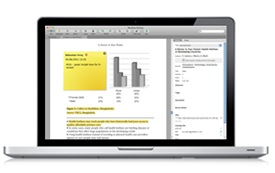
When reading an article click the export button then choose "Save to Mendeley"

There are several ways you can add references and files to your Mendeley library:
Install the Mendeley Web Importer.
Adding the Web Importer to your favorite web browser makes it easy to import references and documents from academic databases. (Note: Chrome users can install the bookmarklet, not the browser extension, for greater functionality)
This video shows how to use the Web Importer with PubMed. This will work with some other databases too, like Ebsco database, but it will not work with all databases.
Add papers to Mendeley by dragging and dropping a PDF into the Mendeley Reference Manager window. Mendeley will automatically extract the details from the document and create a library entry.
You can also drag and drop a folder containing multiple papers - Mendeley will work its way through the contents, creating library entries for the PDFs it finds.

Use the 'Add' Button
Use the 'Add' button if the top left menu bar to add individual files or a folder of files. You can also add
Auto-Add Files with a Watch Folder
You can put a folder on your computer 'on watch' and any PDFs added to that folder will be automatically added to Mendeley. Use the 'Add' button to set up a Watch folder.
Create a Manual Entry
You can also use the 'Add' button to create a manual entry. This might be used for non-PDF items such as books, articles, and other types of media.
*Note: not all PDFs have information that can be extracted by Mendeley, and sometimes the citation information will be missing, incomplete, or incorrect. You may have to enter citation information manually, search the Mendeley catalog, or enter the DOI, PMID, or ArcXiv ID under Catalog IDs and use the Lookup (magnifying glass).
